How the art "A kiss" was created
Hello everyone! The art with the kiss of Sonic and Tails received the most likes, and I decided to show how it was created.
1. As you probably already know, I use 3D programs in the process. And in this case, I started working with the DesignDoll program.
This is a 3D program for controlling puppets. They can be grabbed by different parts of the body and put in the right poses. The program has a paid version that allows you to save the resulting scene to a file (however, you can find an alternative solution on the Internet).
The standard puppet in this program looks like this:

The great news is that you can change the proportions of the puppet, thereby creating for yourself the basis of our characters.
In addition, you can add your 3D details prepared in advance (your model of the head, shoes to the feet, tail to the pelvis, etc.).
And you can also draw on them, and I spent some time trying to draw an approximate anatomy so that it would be easier to draw later.
2. As a result, my Sonic and Tails turned out like this:

And here they are in a pose for my art:

3. Then I saved these poses to a file and already in the Blender program I added a 3D environment. I used a simple HDRI-map of the environment from the Internet, because I did not plan to make a detailed background, this is quite enough. I just added a green surface under their feet so that there would be the right reflections from below:

4. I positioned the camera in the most spectacular way and rendered the scene:

5. Based on this render, I drew a sketch in Photoshop. As always, the sketch does not strictly follow the 3D source, I tried to make it more artistic.

6. Above the sketch is a finishing lineart.

7. I adjusted the original 3D render to the resulting lineart and finished drawing all the anatomical details. Here's what it looked like (GIF animation of these stages):

8. It's time to do the background. I took it from the same HDRI-map and made it out of focus using a blur filter.
As always, do not use a standard blur filter for this purpose (which is called "Gaussian blur"). In Photoshop, there is a special "Lens Blur" filter for this. Thanks to it, a pleasant bokeh is obtained (these are the hexagons of light).

9. In order to add volume, I always make an additional layer with a shadow that separates the front objects from the back, and also adds shadow in deep places.
So, we have this shadow for deep places, there is a layer with volume, there is a linart and there is a simple flat color. We combine these layers with each other and get this result:

By the word "combine" I mean this arrangement of layers: above the layer with a flat color, I place layers with volume several times in different overlay modes, on top in the "multiply" mode - a layer of shadows for depth, and from the very top - a lineart.

You can take a closer look at the layout of the layers in the PSD-source file, a link to which I will give at the end of the article.
10. Black linart is not too beautiful! About how to quickly and effectively color the linart, I wrote here: patreon.com/posts/easy-way-to-your-71183403
After coloring the background and adding some highlights and wet spots, it became much better:

11. All the main work on the drawing is done ?
It remains to add a correction. I slightly adjusted the colors around the chest and wet spots, added general warmth and applied distortion in the Lens Distortion filter:

As for this distortion, it is in the "Lens Distortion" filter. Here is a visual of his work:

Sometimes I apply this distortion (for some reason it seems to me that it concentrates the viewer's attention more to the center of the frame, but this is my subjective impression).
12. Of course, I add chromatic aberrations (I wrote about this here: link) and we got a ready-made beautiful art:

In full size you can see this art here: patreon.com/posts/kiss-73897842
You can dig into the insides of the PSD file by downloading it from this link: disk.yandex.ru/d/i2fW5DKzZQADQA
Thank you for your attention, I hope it was interesting and useful for you. See you soon! ?







.gif)
.gif)
.gif)

.gif)
.gif)
.gif)
_1064.gif)


.gif)
.gif)





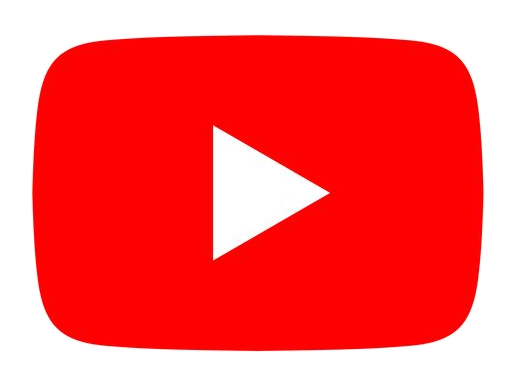






.png)












