Animation of Judy — Part 2: Rendering
Good day to all! Last time I told and showed by examples the techniques and approaches to animation that I used to make the animation panel of the first page of "Halloween III" (link).
In the first part of the tutorial, I focused on the general approach to frame-by-frame animation: defining keyframes, creating intermediate frames, the duration of each frame. It is necessary that the movements are at the right pace and look dynamic.

According to the Timing Chart (graph on the right➚), I got a looped animation of 12 frames: frames 1, 4, 7, 9, 11, 13, 15, 18, 21, 23, 25 and 28 (in place of frame 31 - frame 1 because the animation is looped).
In this part, I'll show you how I applied rendering to the resulting animation lineart: creating color, volume, highlights and liquids.
1. As I wrote in the first part, I used a 3D scene. I rendered it without figures and added shadows to the ground. The result is such a background:

2. There are programs specifically designed to create animations, but I prefer to do everything in Photoshop. To enable the animation mode, you just need to switch the interface to the "Motion" mode.

3. We start painting. I'm just doing a flat color fill of the desired areas for each of our 12 frames. It's a long but fairly simple job. In the screenshot below, you can see that for my convenience, I do not paint over all the colors on one layer, but for each color I create a new layer with a flat color.

This separation by layers simplifies further work on individual areas of the drawing.
4. In the screenshot above, you saw the flat color layers for frame 1. All of them are located in the "1" folder. A similar number of layers are located in the folder "4", "7", etc. And these folders with layers themselves are located on the timeline in this way:

5. As always, I add a lot of "blush" in different areas to make the characters look more lively and warm. The result looks like this:

6. Useful tip: to simplify the process of applying volume, try to use the properties of layers in Photoshop. In some cases, this can simplify and speed up the work.
For example. For the first frame, I have a layer with the filling of Nick's pink "device", and a layer with the filling of a green robe. Right now, by double-clicking on the layer, I can go into its properties and apply internal and external shadows - to add a base volume to the "device" and the robe.

You can study the settings of these layers in detail by opening the PSD file, the link to which I posted at the end of the post
And then, by right-clicking on the layer, I simply copy the properties of the "robe" layer, and paste these properties to a similar layers in all other frames.

This is how our animation has been transformed:

7. How do I animate the "volume"? I still have the same 2 renderers that I wrote about in the previous tutorial. Here they are:

First, as in the case of working on a static drawing, I detail each of them, manually using brushes to finish the details: the folds of the robe, the correct position of the ropes, the roundness of the abdomen and Nick's "device", Judy's leg, etc.

8. Then I "correct" the resulting layer with a volume for each of the 12 frames, adjusting our volume to the lineart of each frame. My favorite tool: the "Liquify" filter. But in some places it is necessary to finish manually. Here's what I got:

9. If you noticed, I didn't pay attention to the horns and the gag at all. I simply take these "non-living" details from my render and adjust their shape and position to each of the frames.

As in paragraph 6, I add the effects of a layer with horns and a gag: I add an "inner shadow" (which does not darken but lightens the layer on the right), and the usual falling shadow. And then I apply this effect to similar layers in each of the 12 frames.

10. I combine volume and flat color.
I do it the same way as for static drawings. I apply a layer with volume several times on top of a flat color with different overlay modes and degrees of transparency: twice in the "Multiply" mode, once in the "Overlay" mode, and almost transparently in the "Normal" mode:

11. Note that for these layers with volume, I use a "layer mask", which I get by simply copying the layer itself.

Such masks make the effect of a layer with a volume more "soft". And to use a mask for a particular layer, or not to use it, I find out experimentally.
12. After applying the volume, our animation looks like this:

Here I will not tell in detail about the fact that I applied linart coloring to each frame. I wrote more about the painting of the linart in this tutorial: https://www.patreon.com/posts/easy-way-to-your-71183403
13. It looks flat, and I need extra volume in deep places. For each frame, I make a layer with the name "Ambient Occlusion" and overlay it on top of the usual volume in the "Multiply" mode.

14. On top of our entire drawing, I draw highlights on each frame (in the "Color Dodge" overlay mode): this mainly concerns the eyes, ass and "device".
For them, I make a separate animation layer on top of the entire drawing, draw them for the first frame and "transform" them for each next one.

This is what a layer with highlights looks like separately:

I apply additional shadows and highlights to our animation:

15. We got the color, volume, shadows and highlights ?
Now the "wet business" begins: liquids ?
On top of all the layers, I create a new animation layer and draw a rough sketch of future wetness and splashes:

16. Then I carefully draw separately the wetness on Nick's device, separately the splashes from Judy's butt, and separately the white highlights on all these drops.
Here's how it looks on an almost black background:

And this is how it looks on top of our drawing:

Like any of the steps above, everything looks pretty simple, but it takes a lot of time, patience, attention and a little nerves (especially when Photoshop "crashes")).
17. Hooray! Everything worked out! ?
After many days of work, I got a very nice result, which I really like myself =^_^=

In full size you can see it in these posts:
https://www.patreon.com/posts/halloween-iii-4k-70665970
https://www.patreon.com/posts/candy-for-iii-1-71294074
Link to the PSD source of this animation you can download from this link:
https://disk.yandex.ru/d/ZUHoziCjU_f8jw
In the PSD source, you can see all the layers, all their settings, their organization and how it all works.
I hope it was not only interesting, but also useful. Maybe you can use this to create your own animation. I would be interested to know about it.
Thank you for watching and congratulations on Halloween! ?







.gif)
.gif)
.gif)

.gif)
.gif)
.gif)
_1064.gif)


.gif)
.gif)





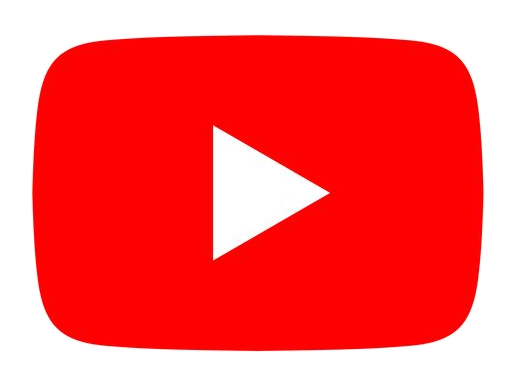






.png)












