Draki Kiss — How it was done
Hi to all! ? Today I would like to tell you how I created a recent art with a kiss.
As you probably already know, I use both 2D and 3D tools in the process of work. And in this case, it was the combination of these tools that I managed to get this beautiful romantic atmosphere.
1. So, first there was a general idea to make a romantic kiss. This sketch turned out:

2. To create rough 3D models, I use the DesignDoll program, to which I add models of the characters' heads that I made (I sculpted models of heads in Blender). It looks like this:

I used the head of another character on the right here, but then I made the right one in the Blender program.
3. A 3D scene in a Blender looks like this:

4. Time to add a background! I wanted to have clouds in the background, and for the first time I did it like this:

5. It looks cute but not too romantic. So I found another, more suitable evening background in pink and blue tones. And I twisted the background so that the lighting looked as impressive as possible:

6. And this is the render I got in the end. It looks pretty cool already!

7. Armed with such an excellent render, I made a more detailed sketch, a lineart and a flat color. Here is a GIF version of these stages:

Here's what this art looks like in flat color:

8. I can advise you to create layers with selections right away. I use them in order to be able to select only a part of the drawing with a couple of clicks: one hand, one strand of hair, an ear, etc. Below you can see how it looks:

I have 3 layers of different colors here. If you hold down the "Ctrl" and click on one of them (in "Layers" panel in Photoshop), then the corresponding areas will be selected. This way it will be convenient for me to work separately with each part of the drawing.
9. Then I adjust my render to the resulting lineart and work on detailing the volume (I do this in Photoshop with transformation tools and ordinary brushes). Here are the changes that the volume layer has undergone:

10. After that, I combined the resulting volume with a flat color as follows: several times in different blending modes (you can see them in the picture below). I apply layers with volume, and on top in the "Multiply" mode I apply a layer with shadows in depth (which I called "Ambient occlusion" above, but in the picture below they are called "Additional shadows").

11. There's not much left. As I wrote in one of the tutorials (link), I am coloring the linart. Just look at the GIF below, how much softer the drawing becomes after that:

12. And the final edits: I add highlights, color correction, slightly deform the shapes (otherwise they seemed to be piled sideways), add chromatic aberrations, noise and vignette (I wrote about these three effects here: link), and final color correction. It all looks like this:

All these layers, settings, overlay modes and how it all works together, you can see in the PSD file, which can be downloaded from this link:
https://disk.yandex.ru/d/tH_0-7TxbVQAQw
I hope it was interesting and useful for you. See you soon! ?







.gif)
.gif)
.gif)

.gif)
.gif)
.gif)
_1064.gif)


.gif)
.gif)





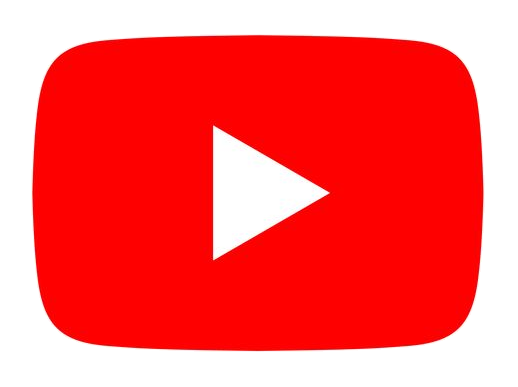






.png)












